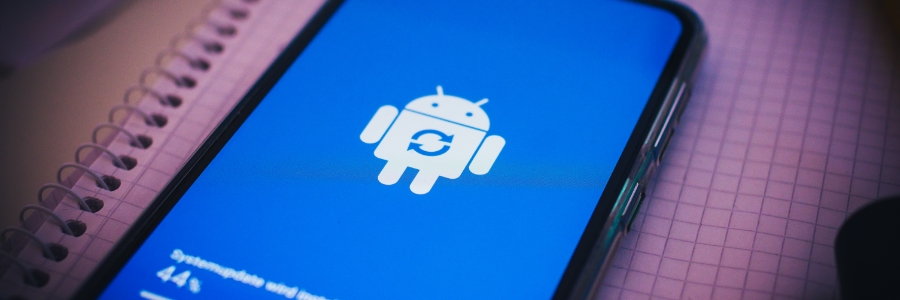Desktops and hard drives can quickly become cluttered, leading to a noticeable slowdown in your Windows PC's performance. Lucky for you, we’re here to guide you through the process of decluttering your system. By implementing the following techniques, you can restore your computer's speed and efficiency, transforming it into a like-new, high-performing machine in no time.
How to eliminate clutter on your PC for good
Get rid of annoying Android bloatware
Tips for removing bloatware from your Windows 11 PC
Windows 11: First things to set up and customize
Easy steps to remove bloatware from your Windows 10 computer
5 Types of PC clutter and how to get rid of them
Setting up Windows 10 on your laptop
5 Ways to optimize your new laptop

So you’ve just unboxed your brand new laptop — what do you do next? Before you start using it to surf the internet or finish your tasks for the day, take these steps to optimize its performance and ensure it meets your needs.
1. Update your laptop’s operating system
One of the first things you should do before using your laptop is to update its operating system (OS). Assuming you did not purchase the laptop when it was first released, it will still be running an older OS. Because important patches and fixes are released with each new update, you must install the latest ones to ensure your laptop doesn’t have vulnerabilities that malicious third parties can exploit.
Get rid of these 5 types of PC clutter
FAQs about bloatware and how to remove them

Ever powered up a brand new laptop straight out of the box and realized that there are already a ton of apps installed that you know you’ll never use? That’s bloatware, and it’s a regular occurrence when purchasing new computers.
Superfish
In mid-2014, Lenovo users noticed that something was awry with their web browsers: banner ads were breaking webpage layouts and pop-ups were making surfing unpleasant.
- 1
- 2